Question & Answer
Question
I would like to enable concurrent licenses for the latest releases of IBM SPSS Statistics and AMOS.I am currently using IBM SPSS Concurrent Licensing Tools 9.8-License Manager Microsoft Windows English (CC5NDEN).
Can I use the same license manager version for the latest releases and use ‘licenseactivator’ to add new licenses?
Answer
It often happens that a new release of IBM SPSS Statistics coincides with a new release of the Sentinel RMS license Manager incorporated into the IBM SPSS Concurrent License Manager and Tools. If a newer release of the License Manager and Tools exists, it is always the best practice to upgrade to it. Many times upgrading is simply good practice. At other times, it will be a requirement as the SPSS Statistics client is using newer licensing components. An older license manager is unable to communicate effectively with the newer client.
In May 2021, the latest versions of IBM SPSS Statistics and Amos were released. Along with these, new versions of the concurrent license manager (LM) and tools (WlmAdmin) were also released. The major feature enhancement is a move to all 64-bit resources.
It is always recommended to use the newest releases. The most current release is IBM SPSS Concurrent Licensing Tools 9.9 – License Manager Microsoft Windows English (G016BEN)
Note:
– The latest license manager can host concurrent network licenses for prior releases of SPSS Statistics, AMOS, and SPSS Modeler.
– The latest license manager installer does not open port 5093 UDP automatically, as was the case in prior versions. If you are performing a fresh install to a new server, open port 5093 UDP on any firewalls between SPSS clients and the license manager.
Refer to the Concurrent_License_Administrator_Guide.pdf and IBM SPSS Statistics 28 Documentation
The new version is called: “IBM SPSS Concurrent Licensing Tools 9.9” .
Three versions are available:
– IBM SPSS Concurrent Licensing Tools 9.9 – License Manager Linux x86-64 English (G0169EN)
– IBM SPSS Concurrent Licensing Tools 9.9 – License Manager Microsoft Windows English (G016BEN)
– IBM SPSS Concurrent Licensing Tools 9.9 – License Manager Mac English (G016CEN)
The corresponding file names are:
– SPSSCLT9.9_-_LicMgrLinuxx86-64_En.gz (For Linux operating system)
– SPSSCLT9.9_-_LicmgrWinMEn.zip (for Windows operating system)
– SPSSCLT9.9_-_LicmgrMac_Eng.gz (for macOS operating system)
To download IBM SPSS Concurrent Licensing Tools 9.9 – License Manager, sign in to the IBM Passport Advantage Online (PAO) website
Alternatively, download the new license manager from this link:
A) Uninstall your existing license manager and tools.
1. Go to the Default installation path: ‘C:\Program Files (x86)\Common Files\SafeNet Sentinel\Sentinel RMS License Manager\WinNT’.
Locate the license file lservrc and save a copy to another directory. If you are enabling reservation groups or a redundant license pool, preserve those configuration files as well (for example, lsreserv and lsrvrlf)
Note:
The latest releases of the license manager and tools install to a new path: ‘C:\Program Files\IBM\SPSS License Tools\9.9.0.0’
You may continue using existing licenses by moving your configuration files to this new path.
2. Go to Control Panel\System and Security\Administrative Tools -> Services. Locate and stop the “Sentinel RMS License Manager” service.
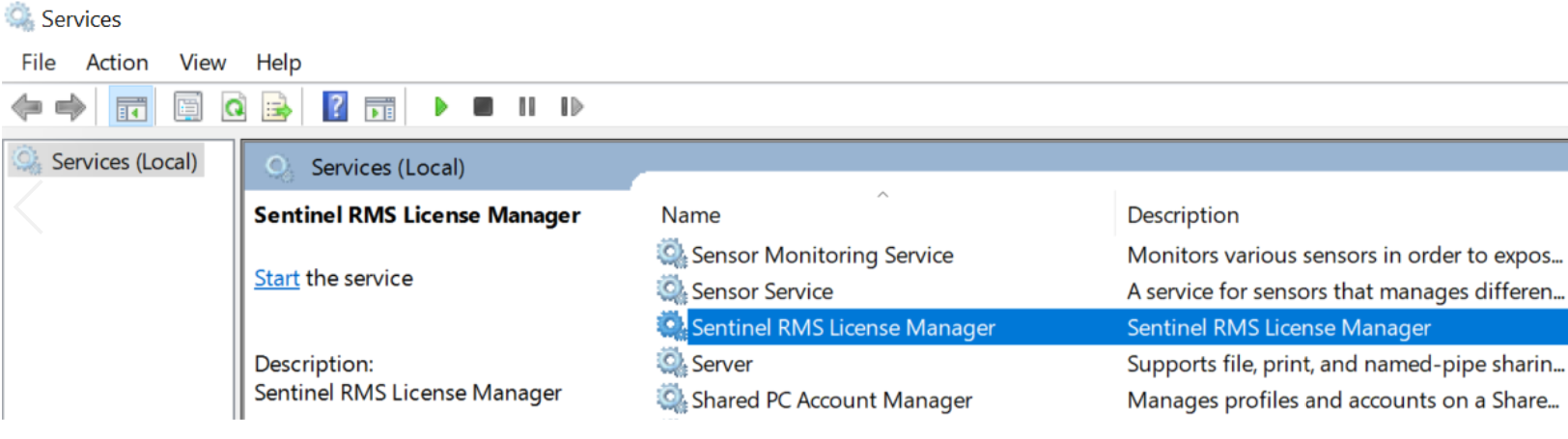
3. Go to “Control Panel\Programs\Programs and Features” and uninstall both “Sentinel RMS License Manager 9.6.2” and “IBM SPSS License Tools 9.8”.
For Example:


B) To install the new license manager version.
1. Download the new license manager version and extract the contents of IBM SPSS Concurrent Licensing Tools 9.9 – License Manager Linux x86-64 English.zip to a folder on disc.
The content of the compressed file is a single ‘setup.exe’ file. This file installs both the license manager and tools.
2. Right-click on the file “setup.exe”. Select “Run as administrator”.
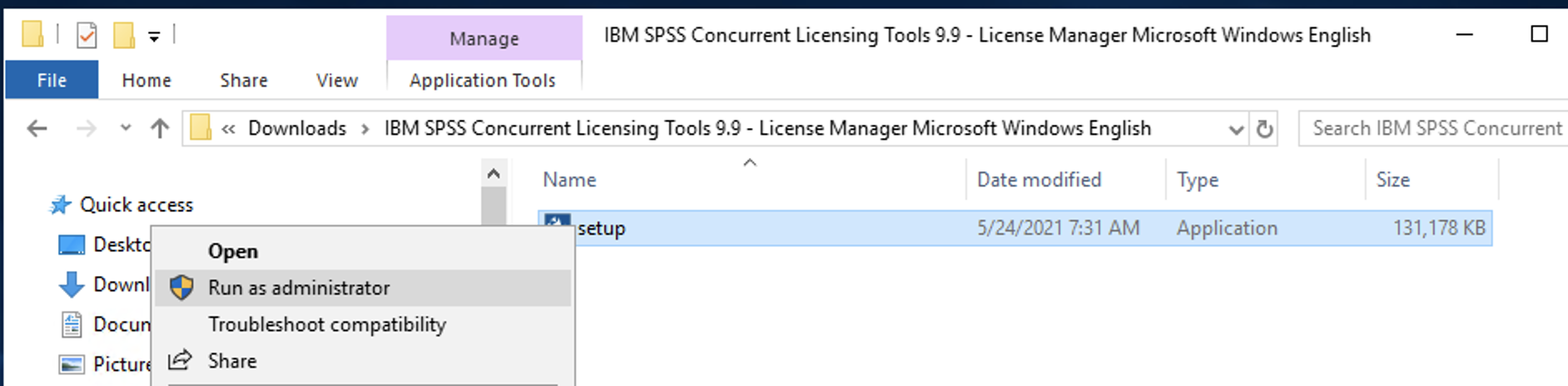
IBM SPSS recommends keeping the default path C:\Program Files\IBM\SPSS License Tools\9.9.0.0
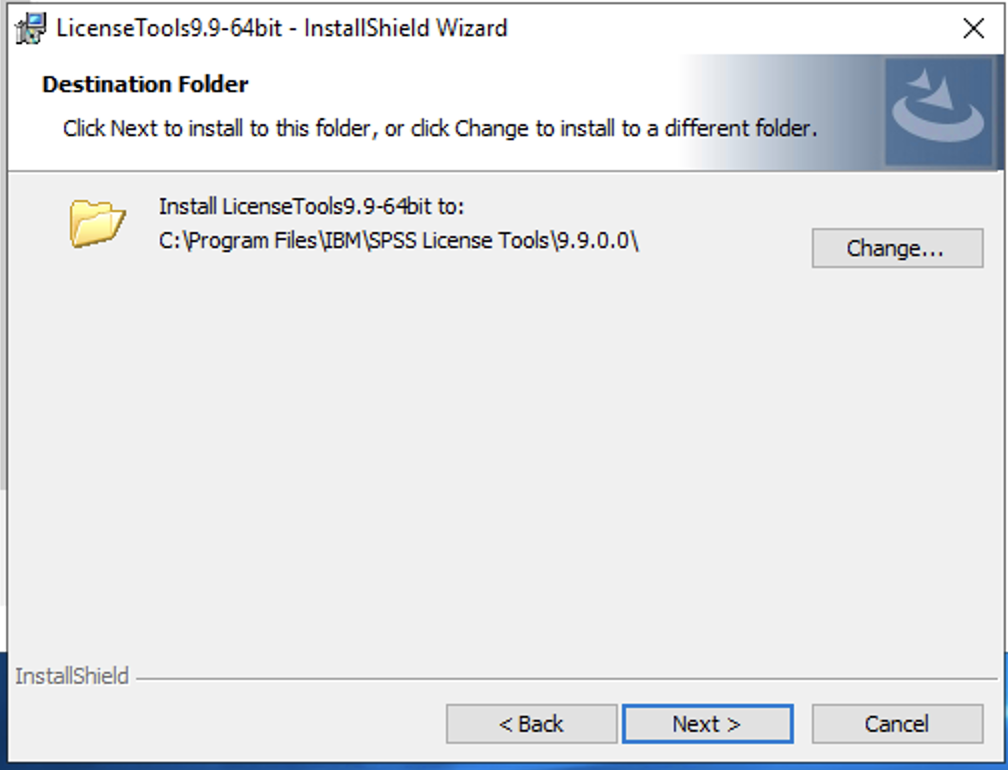
Follow the instructions on the screen and perform a complete installation.
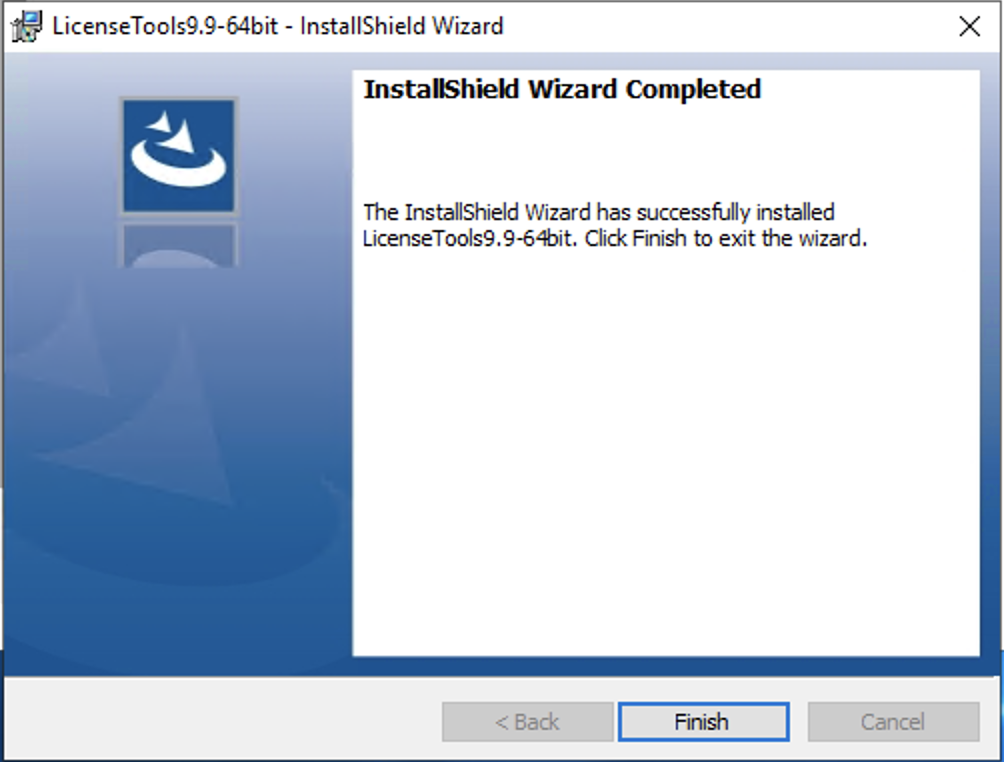
4. Copy your license file (lservrc) and any configuration files (e.g. lsrvrlf, lsreserv) to the new path – C:\Program Files\IBM\SPSS License Tools\9.9.0.0
5. Go to the services section of the Control Panel and restart the “Sentinel RMS License Manager for IBM SPSS” service

C) To enable new authorization codes
1. Change directory to the new installation path and use ‘licenseactivator’ followed by your 20 digit concurrent authorization code.
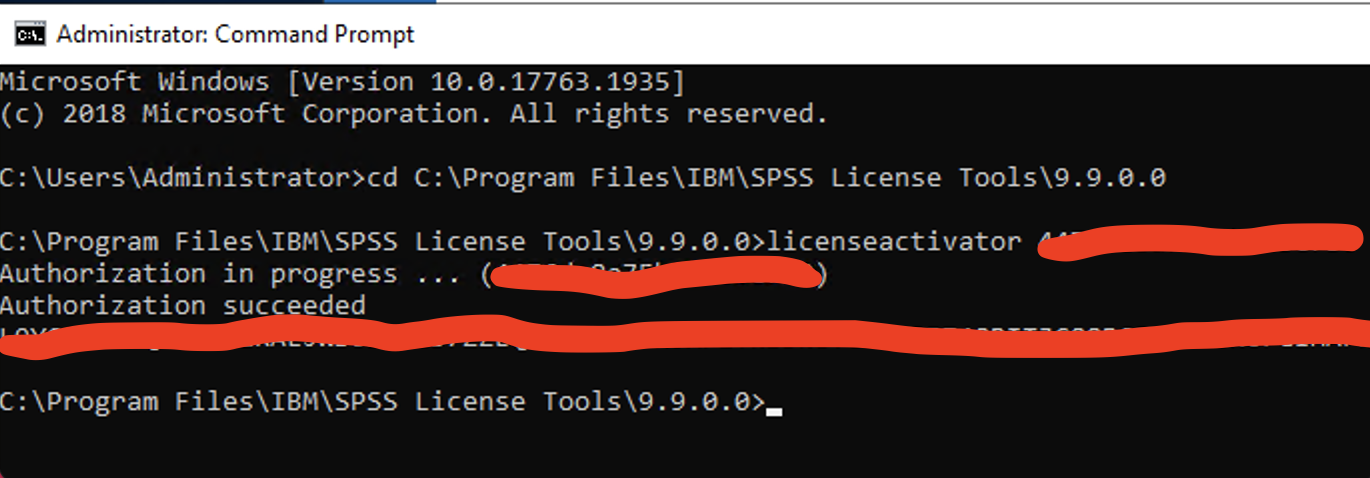
2. To review your licenses with WlmAdmin tool open the tool from your installed programs IBM – Sentinel RMS Server Administration or use WlmAdmin.exe from WinNT subfolder (run as administrator)

C:\Program Files\IBM\SPSS License Tools\9.9.0.0
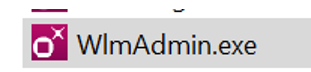
3. When you open the Subnet server list you should see your licenses, the new ones and also the older licenses for older releases. The version of the new license manager is shown as 9.6.2.0006 . If you click Help – About the version of the ‘WlmAdmin.exe’ is shown as 9.6.0.0028.
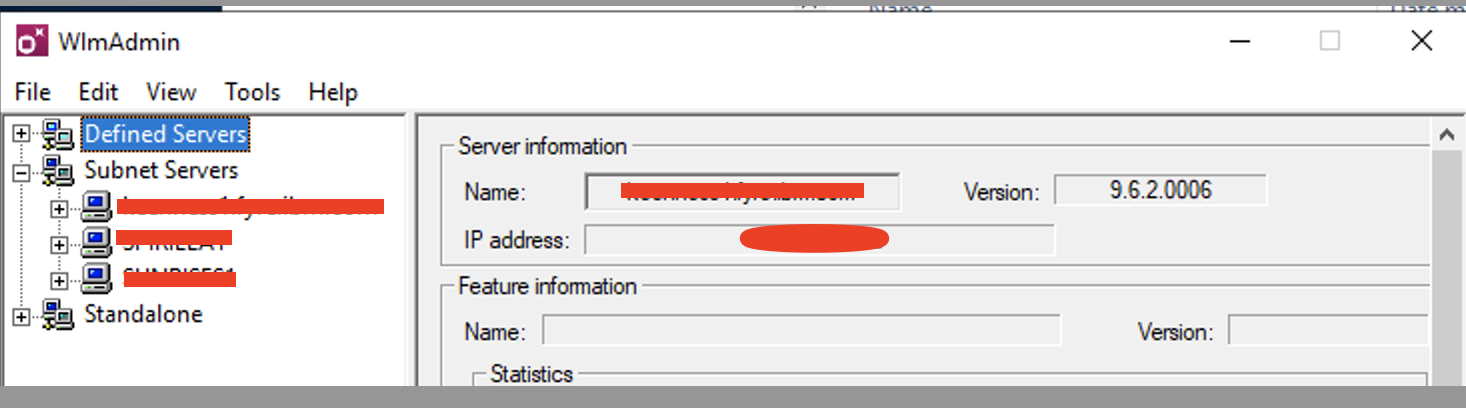
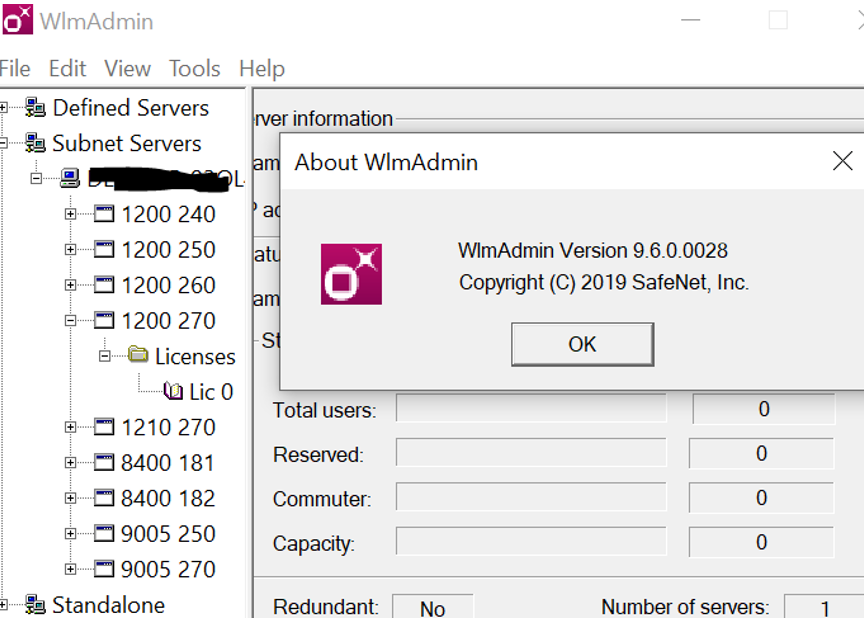
4. On Control Panel – Programs you should see 1 program below

5. IBM SPSS recommends a system environment variable LSERVOPTS in order to create a usage log file for the license manager and define commutable tokens.

On above example the value of LSERVOPTS is:
-com 100 -l “C:\Program Files\IBM\SPSS License Tools\9.9.0.0slm_log.txt”
“- com 100” means 100% of your licenses are available for commuter licensing
“-l (path\text file.txt)” means that a usage log file slm_log.txt will be created on the install directory of the license manager.
On last example picture below you see that one user use a Base and Custom Tables concurrent license token for SPSS 28. In the usage log this is reflected with the line below:

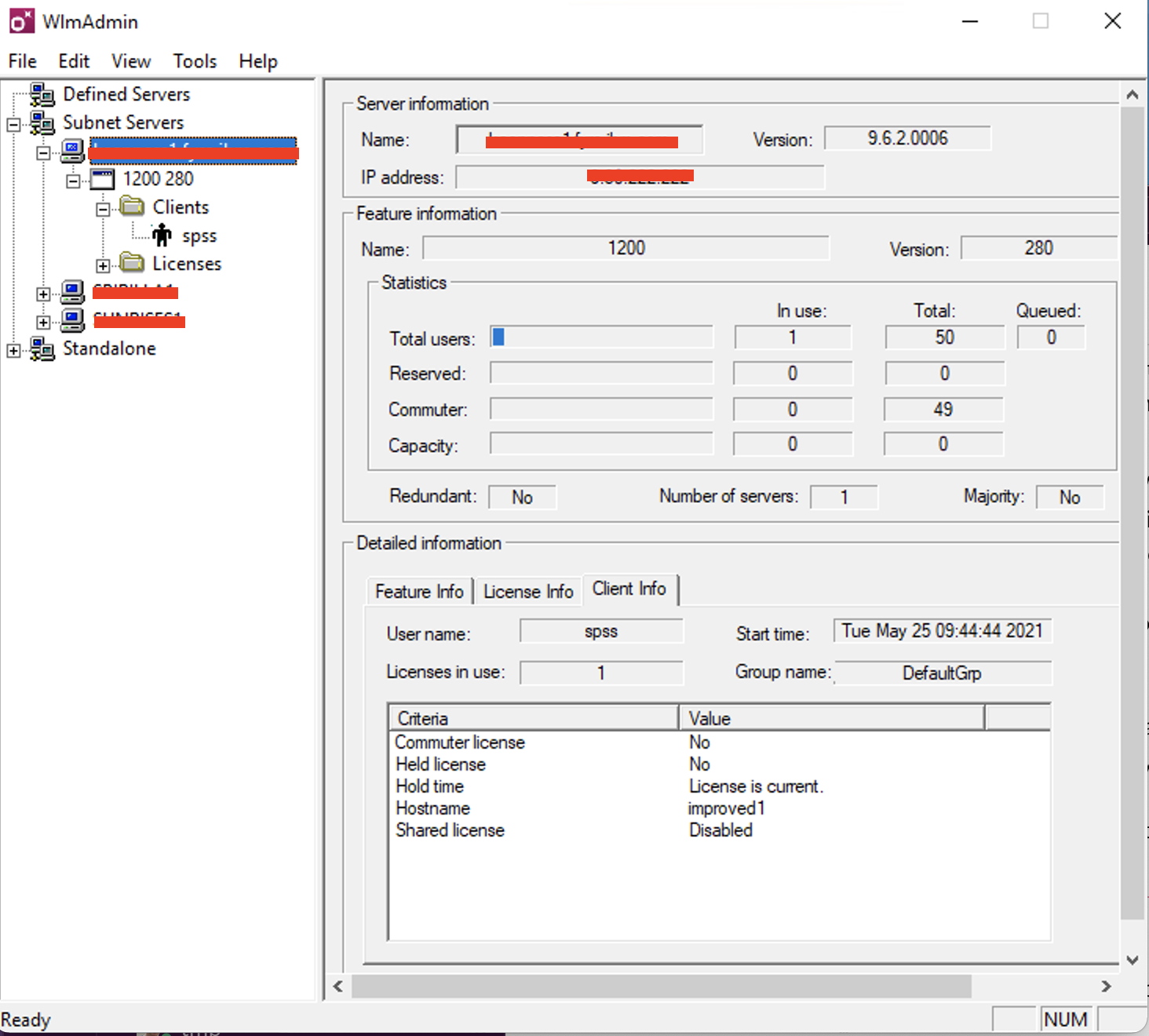
| Product | Component | Platform | Version |
|---|---|---|---|
| IBM SPSS Amos | Licensing->Concurrent License Manager->Upgrade – Migrate | Windows | All Version(s) |
| IBM SPSS Statistics | Licensing->Concurrent License Manager->Upgrade – Migrate | Platform Independent | All Version(s) |
