Opening an SPSS Licensing case
How To
Summary
This article describes opening SPSS Licensing case for the most efficient handling of your request.
Opening an automated case with the correct Licensing Request Type and Description format will allow your result to be handled within minutes.
Environment
5-Minute Quick Learn VIDEO
– Follow this 5 minute video tutorial on How to use RETURN and DELETE automation.
Translated versions of this article
Français
Deutsch
Espagnol
Japanese
Steps
1. Open a case for your SPSS Licensing request
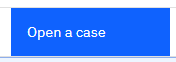
- Access our SPSS Licensing product page on the IBM Support Community. Customers with support contracts may use the “Open a Case” entry in the Cases menu to open a licensing case with SPSS Technical Support.
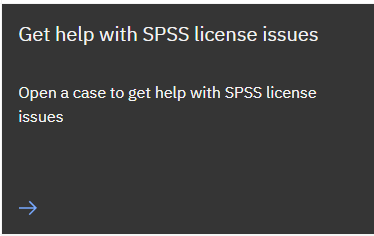
- As an alternative, any SPSS user can scroll down to use the black “Get help with SPSS license issues” button to submit a Licensing case.
- This simplified licensing form is limited and will not have the options described in this article.
- Customers using an IBMid with an associated support contract will automatically be transferred to the standard “Open Case” process with all available options. If you are a customer but not yet registered, please follow these steps to take advantage of all Support Community features.
2. Select the correct SPSS Licensing request type
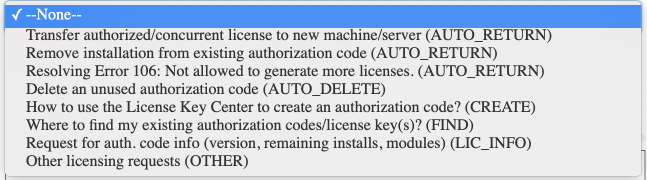
- AUTO_RETURN: requests involving transfer of a license key to a new machine, removal of an existing activation/installation from an authorization code, returning/resetting an installation on an authorization code, all require the same type of AUTO_RETURN action. For these requests we need just your authorization code and optionally your lock code (the one you want to remove, we do NOT need the new lock code). Nothing more.
- AUTO_DELETE: use AUTO_DELETE if you want to delete your unused authorization code which was incorrectly generated.
NOTE: Do NOT use AUTO_DELETE if you want to remove one install from an existing authorization key. In that case you need to use AUTO_RETURN. AUTO_DELETE will completely remove the code from the License Key Center and increase your Available Quantity. AUTO_DELETE can only be used for authorization codes which have not been used.
- CREATE: if you have questions on how creating authorization codes/ license keys
- FIND: if you are not sure where to find your existing authorization codes or licensing keys
- LIC_INFO: if you want to know version, expiration date, remaining installs of an existing authorization code, just list the codes and we will give you the details in the case
- OTHER: any other SPSS Licensing request not falling under above categories
3. Use the correct format for your Description
Each licensing request type requires a specific case format. For AUTO_RETURN and AUTO_DELETE requests, do NOT add any additional text to your Description. Add the requested information as explained in below examples and Description Format.
Licensing Request Type
Description Format
Example
AUTO_RETURN
- 20-digit authorization code(s)
- Multiple codes are allowed, separated with semi-colon (;)
- Lock-Code is optional and should be between round brackets (If no lock-code is provided the oldest activation on the code will be returned)
- Only provide the “old” lock-code. We do NOT need a lock-code for a possible new installation
d345469ac920b4e673e6 (10-12345);
d345469ac920b4e673e6;
(this will remove 2 installs from the same lock-code. One for specific lock-code (10-12345), and the oldest remaining activation against the authorization code)
AUTO_DELETE
- 20-digit authorization code(s)
- Multiple codes are allowed, separated with semi-colon (;)
d345469ac920b4e673e6;
d341234de920b4e678e2;
(this will delete 2 codes from the License Key Center. The available quantity for the product will be increased with 2)
CREATE
- Free text description of your license key center question
“How do I login to the License Key Center to create a license key?”
“Who is our License Key Center Admin?”
FIND
- Free text description of your licensing request
“Where do I find my existing authorization codes?”
LIC_INFO
- Enter one or more authorization codes separated with semi-colon
d345469ac920b4e673e6;
d341234de920b4e678e2;
OTHER
- Free text description of your licensing request
“How can I license my installation without an internet connection?”
GOOD RETURN/DELETE EXAMPLES
An employee left the company. Below AUTO_RETURN request will remove the installation for lock code 10-29BCF such that an additional installation can be made with the same authorization code

The below AUTO_RETURN request will remove the installations with lock-code 10-29BCF and lock-code 10-12345 from the listed authorization code, such that 2 additional installs can be done (i.e. the licenses can be transferred to 2 new machines) with the same authorization code
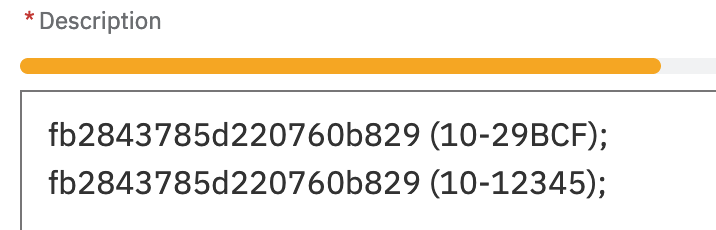
The below return request will remove the oldest installation from the provided authorization code such that an additional install can be made. If there are available installations left on the code, no activation will be returned.
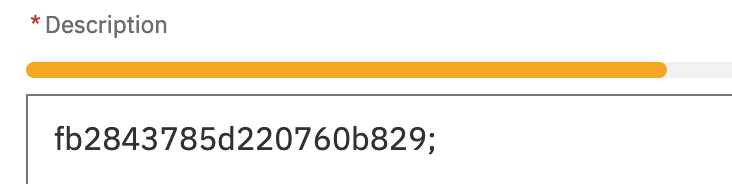
The below AUTO_DELETE request will delete all listed authorization codes
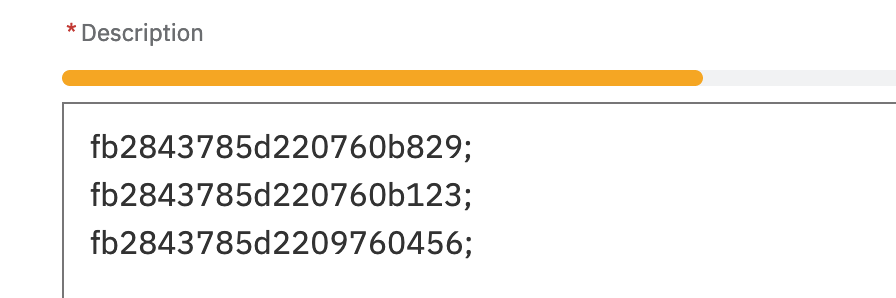
BAD RETURN/DELETE EXAMPLES
The below request contains redundant text. It only should contain the auth code and (optionally) lock-code.

This AUTO_DELETE request contains redundant text.
When you select the “AUTO_DELETE” Licensing Request type, all we need is the authorization code(s) to delete
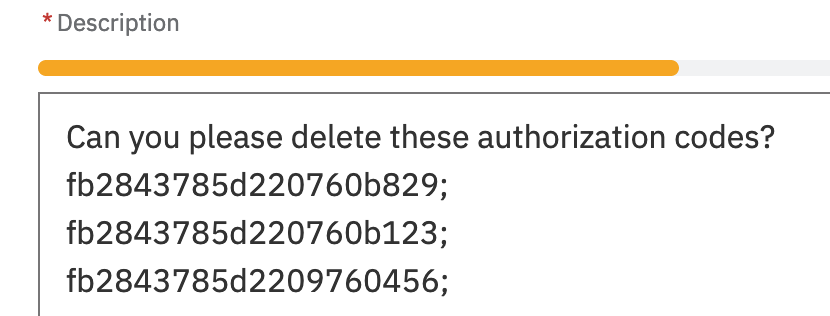
The below AUTO_RETURN request can’t be handled as it is missing the required auth code besides having redundant text

4. Submit the case

- Ensure the correct Description format is used for your licensing request. This will avoid delays during the handling of your case.
5. Monitor your case for a return message
- If your case was an AUTO_RETURN or AUTO_DELETE licensing request type, the IBM SPSS robot will need some time to process the request and return an answer by posting to your case. This will take around 2 minutes at a minimum and longer if you submitted multiple authorization codes at once.
- You can either refresh your browser window after around 2-3 minutes to see if a return message was posted, or you can close your browser and check back later.
- The return message will indicate if the request was correct, if it was successfully processed, and what to do next.
- Always ensure the correct Description format is used for your licensing request. This will avoid delays during the handling of your case.
How does AUTOMATION work?
When you SUBMIT an AUTO_ case, the automation bot will take the following steps:
- Check if your Licensing Request Type is an AUTO_ request (if not, it will open a case for manual handling by our support team)
- If it’s an AUTO_ request, it will check the Description, and it will verify if the Description format is correct an can be understood (see above for requirements)
- If it cannot understand your Description, your case will be queued for manual handling within 24 hours
- If the Description is OK, your request will be processed with the AUTO_RETURN or AUTO_DELETE action
- Upon completion, your case will be updated with a success or failure message and the case will be automatically closed.
- If the automation was not successful we will still close the case and recommend you to resubmit after correcting the issue, such that you can still benefit from the automation.
- If your request cannot be automated, use a non-AUTO request type to log your ticket

